As organisations grow and their production landscapes become more complex, it can be challenging for teams to keep track of the various infrastructure resources in use. Resources such as clusters, data storages or routing systems are typically configured individually for each environment, leading to a complex structure of relationships between applications, environments, and resources. This can make it difficult for teams to understand which resource is running where and how to make infrastructural adjustments, without risking downtime or bottlenecks.
Humanitec allows organisations to manage and orchestrate their infrastructure via a centralised Resource Management screen. In this screen, platform teams can register Resource Definitions and define Matching Criteria, making it possible to manage resources across different applications and environments.
We’re excited to announce the release of a new and improved user interface for Resource Management in Humanitec. This new UI provides platform teams with a clear overview of their resources and enables easy debugging. With this upgrade, Humanitec continues to make it easier for organisations to manage resources at scale, simplify infrastructure setups, and streamline operations.
Drum roll, please: Resource Management 2.0 in the Humanitec UI
Exciting updates are here! We listened to your feedback and made improvements to our existing features. We've also added brand new functionalities to enhance observability and give you more control.
Resource Management Screen
The Resource Management screen now features a more spacious layout, providing a clearer view of each resource. Adding a new resource is possible via a new multi-step modal flow.
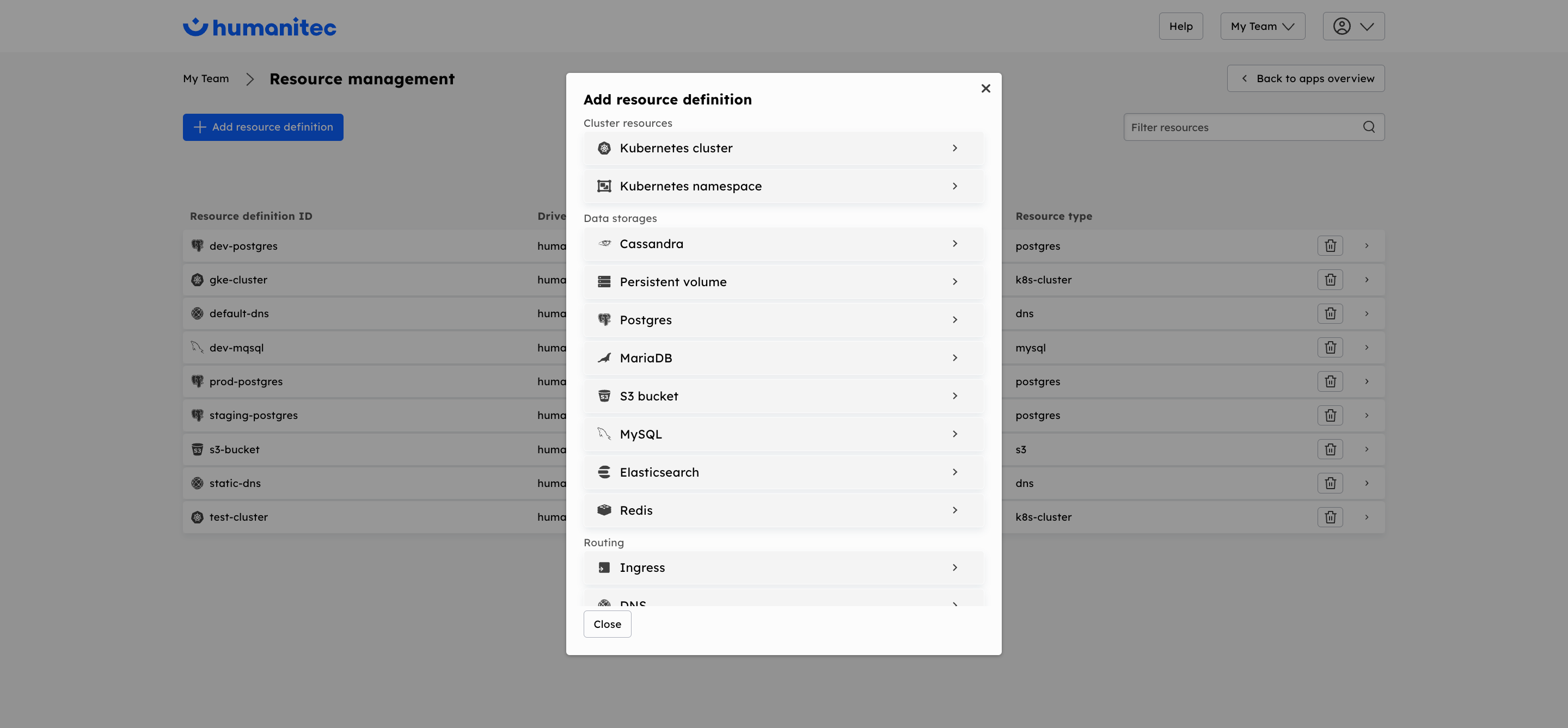
Resource Definition details screen
By selecting a Resource Definition, you’ll be taken to a details screen, giving you a clear idea of where its resources are available across your applications and environments. The page is broken down into three tabs:
Usage
You can now view all active resources created from a selected Resource Definition. The Usage tab gives you an overview of their usage across your organisation.Additionally, you have the ability to delete active resources, but use this feature with caution. Deletion is permanent and can cause disruptions in your environment.
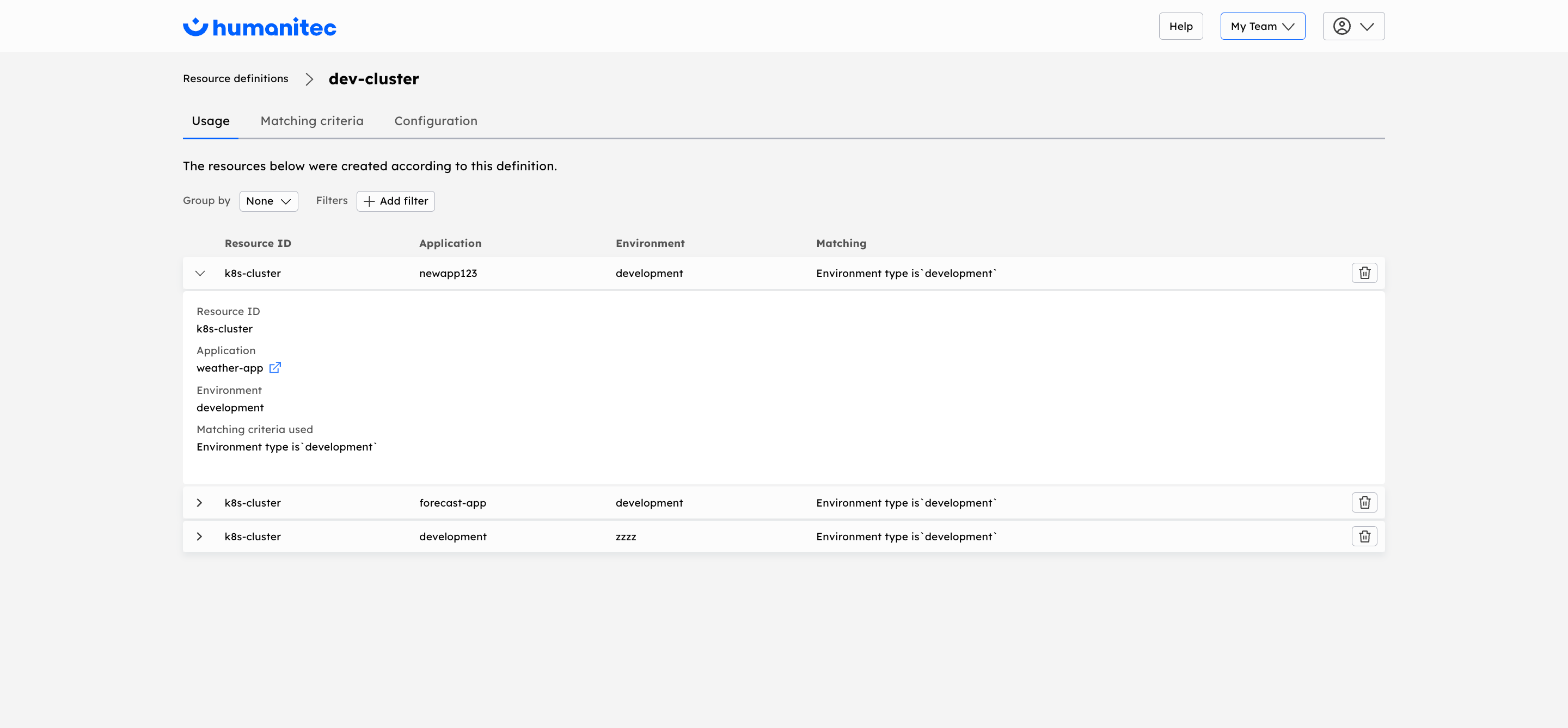
Matching criteria
The Resource matching process has been reworked. Multiple conditions can be added, represented as separate rules for easier editing. Rule evaluation follows the same logic as before and a warning will be displayed if Matching Criteria have active resources associated with them.

Configuration
The Configuration tab provides a way for you to review and update the configuration settings for your Resource Definitions. It's important to note that any changes made to the definition will only take effect after a redeployment of the environment.
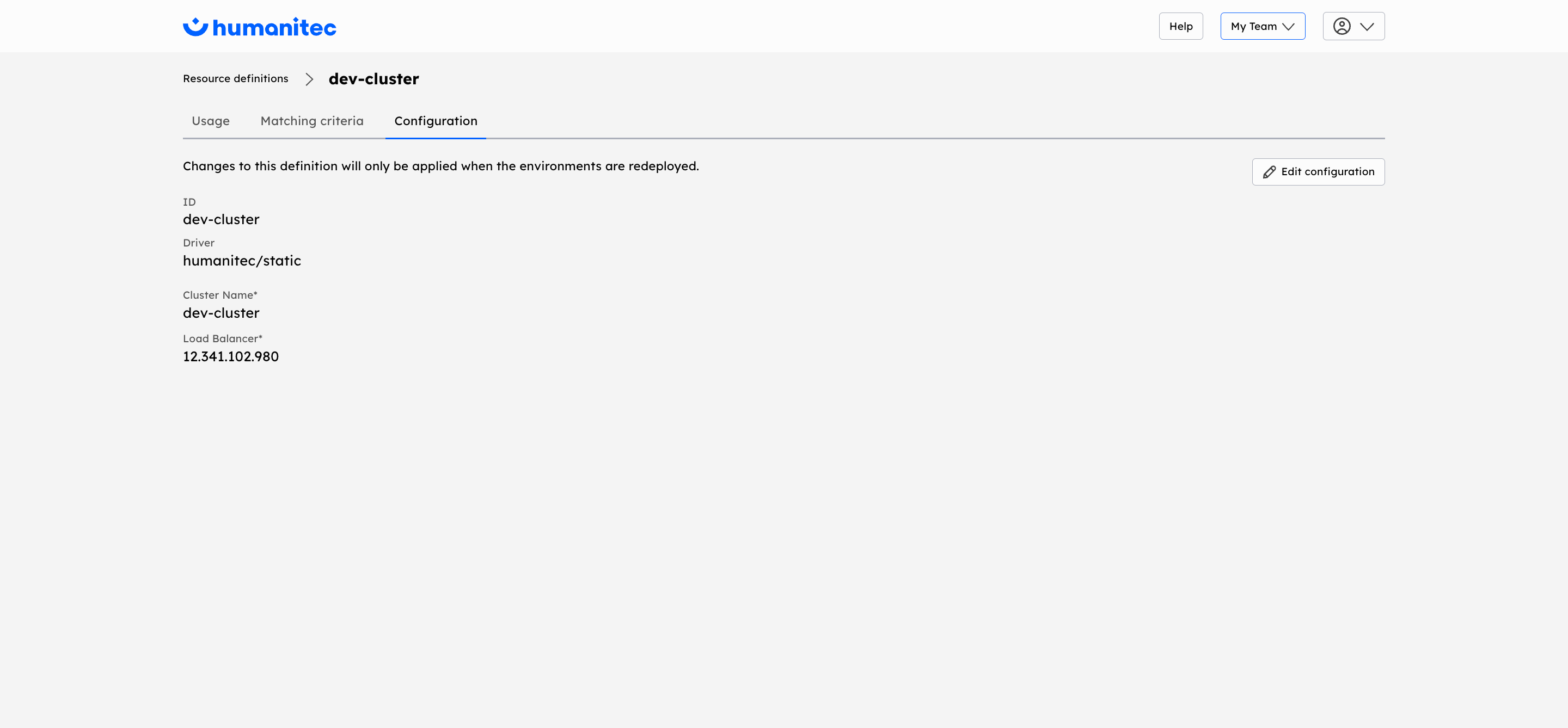
How to get started
To get started with the new Resource Management screen in Humanitec, log in to your account or start a free trial. You’ll find guides and reference documentation in our knowledge base, including how to connect your infrastructure and use Resources in Humanitec.
If you’re new to using Resources, we recommend starting with the following:
- What are Resources in Humanitec and how do I use them?
- How to provision Resources
- When to provision Resources
If you have any questions or need assistance, don't hesitate to reach out. We're here to help and ensure your experience with the new Resource Management screen is a success.
Happy Resource managing!




